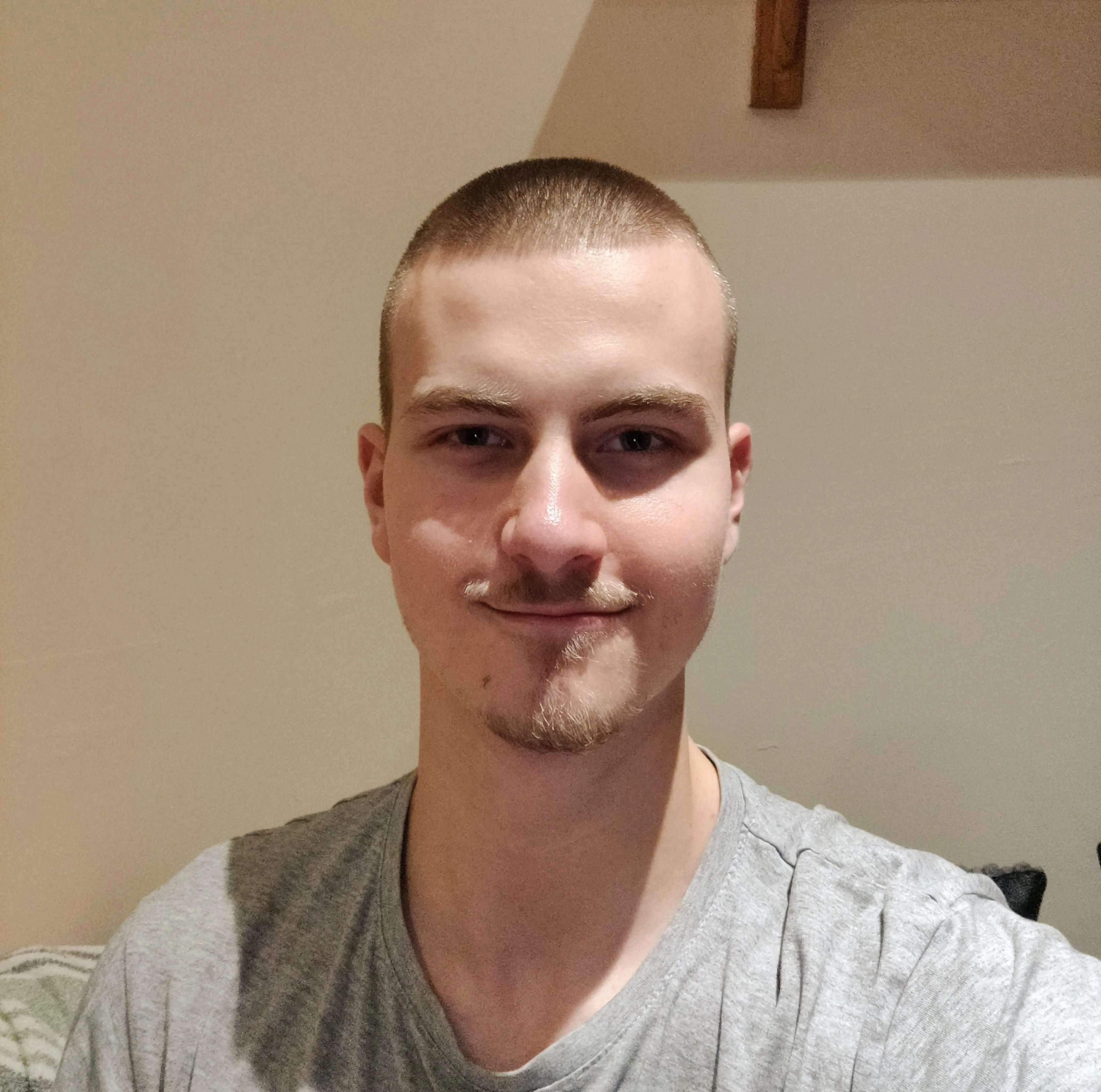Never Forget Again with Google Keep
Simple Notes App for Everyone
If you are not using a notes app in 2024, you risk throwing your valuable thoughts and ideas into a mental void.
To solve this, I will introduce you to Google Keep, a popular note-taking app renowned for it’s simplicity and the ability to capture notes fast.
So without further ado, let’s get straight to it.
Get Started with Google Keep
Setting up Google Keep is as simple as it's utilization.
Simply visit Google Keep and sign in with your Google account.
That’s it.
NOTE: You may benefit from this video if you require a basic overview of Google Keep's main features (e.g. Archiving, Reminders).
The Concept of Quick Capture
My definition of 'Quick Capture' is:
The ability to transfer from thought-to-note in minimal time.
Compared to other note-taking apps such as Apple Notes and Evernote, Google Keep satisfies this definition of 'Quick Capture' best for both Web and Mobile versions.
On the Web version, you can quick capture a note by:
- Visiting Google Keep, ideally bookmarked for quick access.
- Press
cto take a new note, andescto save the note.
On Mobile, I recommend adding the Google Keep Widget to your home screen, which looks something like this:

Using this widget you can capture all sorts of notes, including:
- Text Notes
- Checklists
- Sketches
- Voice Notes
- Image Notes
Another essential form of mobile quick capture is the Share Button.
You are able to share practically anything as a Google Keep note.

Quick Capture is similar to filling a backpack with random items that could be useful in the future. E.g. randomly throwing in a snack that you end up eating on the go.
The difference is that your backpack is digital and provides unlimited effective storage, so quick capturing to your hearts content is possible.
How to Organize Quick Capture Notes
After quick capturing a few notes, we must sort them in their rightful place to declutter our inbox.
To do this, you can label your notes.
You can create labels using the Google Keep sidebar, however a much faster way is to select an existing note and type "#" followed by the name of your label.

I recommend creating labels as you go rather than pre-emptively, since the latter is overwhelming and unnecessary.
After labelling your notes, archive them so they only appear in their respective section and declutter your main Notes page.
Repeat this process of quick capture and note labelling, and you have a simple yet practical note-taking pipeline.
Conclusion
Google Keep is a great way to quick capture any fleeting ideas, and then organize these ideas by label, making them easy to find.
I hope this article has inspired you to embrace the habit of note-taking, and I hope that implementing this process into your everyday life feels straightforward and effortless.