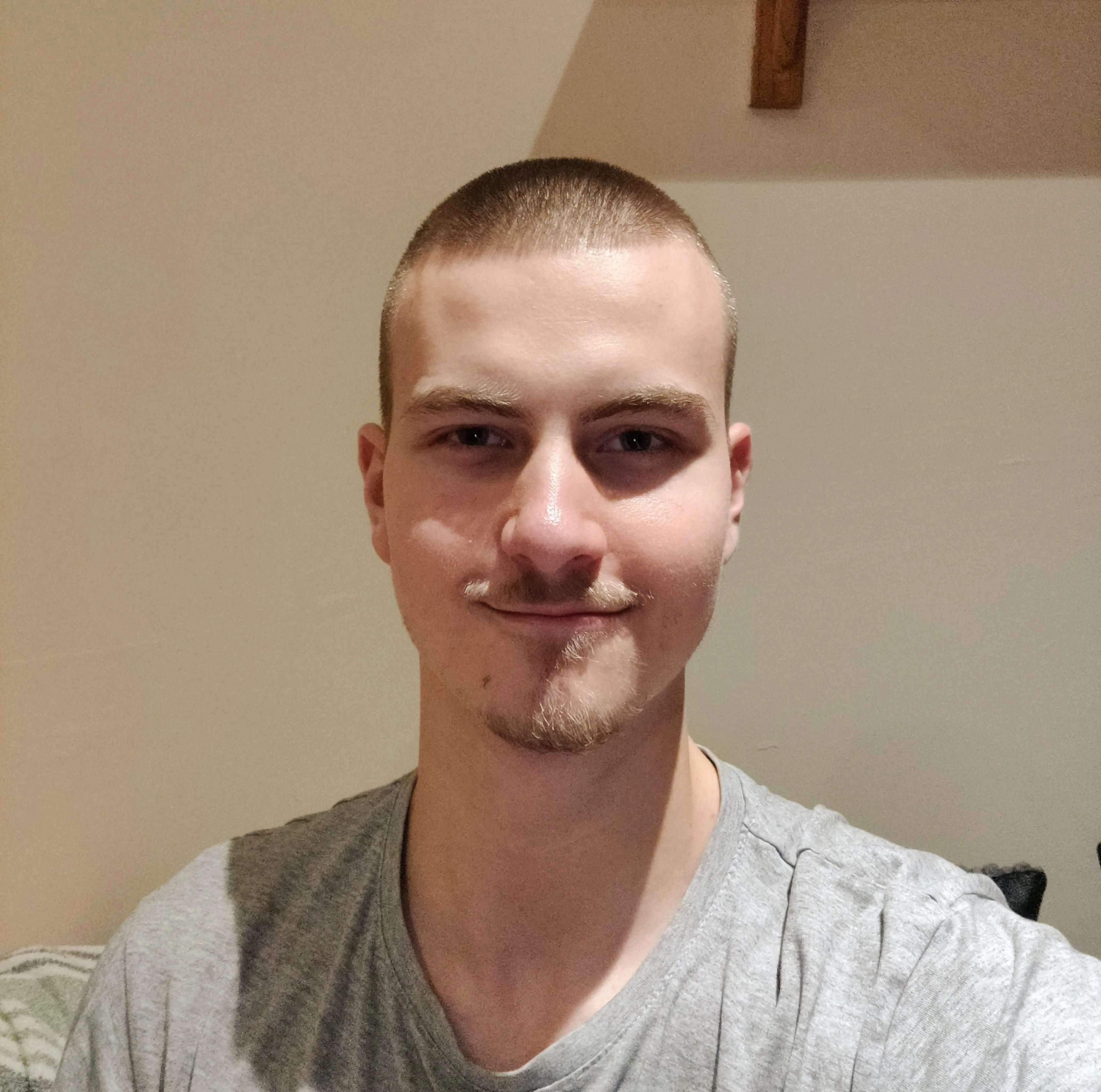My Bulletproof Productivity System Made for Everyone
You Will Triple Your Productivity After Reading This Article

No matter who you are, there's a good chance you could be more productive.
We all have responsibilities to manage—some more than others—and it's crucial to have an automated system that handles the memory work, allowing us to focus on what truly matters.
In this article, I'll introduce you to my foolproof productivity system.
With it, you'll be able to organize an unlimited number of projects and tasks, ensuring you never forget anything again.
So without further ado... Let's dive right in!
My System Visualized
Before we look at all the moving parts, let's look at the system as a whole:

Here’s a complete overview of my workflow for capturing new information, processing it, and finally organizing it in the right place.
Let’s break it down step by step:
Capture
Start by focusing on what’s on your mind.
Whatever it is, it needs to go into ONE designated place. This is crucial—you must have a spot where all new information initially lands, which I’ll refer to as your "Inbox."
I use Google Keep or sometimes plain paper to write my thoughts quickly, but feel free to choose whatever works best for you.
Processing
Once you’ve completed your "brain dump" into your inbox system, the next step is to decide what to do with that information.
In my experience, there’s only one key question you need to ask about each note:
"Is this information actionable or not?"
Your answer to this will determine how the information should be organized.
Organization
In this final phase, it's important to have the right tools to ensure your information is stored properly.
I'll provide templates and resources to simplify the process, but you'll need to take the initiative to make this system effective.
Here’s a list of essential tools for this productivity system:
- Inbox
- Calendar
- To-Do List
- Project & Notes Workspace
Inbox
The Inbox is the entry point to your system, so choosing the right one is crucial.
Here are the key features that make an Inbox system effective:
- Offline Access: It should be available offline for easy access.
- Speed: It needs to be fast so you can quickly input new information.
- Cross-Platform Availability: For online apps, it should be accessible on both mobile and computer.
Based on these criteria, I recommend using Google Keep for online notes and plain paper for notes that are harder to represent digitally, such as diagrams and sketches.
Calendar
Your calendar should only contain high-priority tasks and those with specific due dates.
Everything else should be kept out of the calendar. This is because the calendar should be treated as a "sacred space" for your responsibilities.
Each task on your calendar should be completed at its scheduled time; otherwise, we are not using the calendar for its intended purpose.
In my system, I use the calendar to represent three types of events:
- All-Day Tasks: These tasks appear at the top of your calendar and can be completed at any time before the end of the day.
- Time Blocks: These are used for meetings, morning and evening routines, and project work. Time blocks represent tasks that need to be completed at a specific time on a given day.
- Extra Reminders: This category includes birthdays, holidays, and other miscellaneous information that’s useful to remember. I usually colour-code these reminders in "grey" to differentiate them from actionable tasks.
PRO TIP: Use "repeated events" on your calendar to represent things you do every day, e.g. a time block for your morning and evening routines that appear daily on your calendar.

Todo List
Referring back to our diagram, the to-do list is crucial for storing the "next actions" we need to complete.
These are tasks that are lower priority and/or don’t have a specific due date.
Examples might include "Message X on social media" or "Research X."
So, how do we categorize these tasks?
I prefer to organize tasks based on "Context," a methodology inspired by David Allen's book "Getting Things Done."
To illustrate, let’s take a look at my to-do lists, which are organized by context:

Since I work from a home office, I use the list "@Office" to store all the tasks I need to complete when I'm at my home workspace.
When I feel like doing some reading, I refer to the "@Reading" list, which contains articles and books I want to get through.
I also have a couple of special lists: "@Someday" and "@Waiting For."
- @Someday: This list is for tasks that I might tackle in the future. For example, if I’m considering starting an ice cream parlour someday, I’d put it on the @Someday list to keep the idea from slipping away.
- @Waiting For: This list tracks tasks pending completion by someone else. For instance, if I’m waiting for a contractor to finish designing my website, I’d place this on the @Waiting For list and set a reminder to follow up.
I manage all of this using Microsoft To-Do, which I highly recommend.
Todoist is another excellent option, but its free version is more limited.
Projects & Notes Workspace
If you're truly committed to productivity, this is essential.
When I refer to a Projects & Notes Workspace, I mean a single tool that can both store notes and manage projects.
I don’t separate the two because notes often complement your projects, so keeping them in the same place helps avoid context switching.
This type of software can be complex, so I’ve created a free Notion template that sets up the perfect workspace for you.
Wrapping up
I hope you found some useful ideas after learning about my productivity system.
My goal is to help you become as productive as possible, which is why I took the time to explain the system I have been working on for almost two years.
If you have any other questions, let me know in the comments.
If you enjoyed this article, please make sure to Subscribe, Clap, Comment and Connect with me today! 🌐